What Does the PS4 Controller Yellow Light Blinking Mean?
If you are a PS4 gamer, you might have encountered the PS4 controller yellow light at some point. This common issue affects many PS4 users and can be frustrating and annoying. But what does the PS4 controller yellow light mean, and how can you fix it?
The PS4 controller’s yellow light, also known as the yellow light of death or YLOD, is a sign that something is wrong with your controller. It usually indicates that the controller is not connected correctly to the console or that the battery is low or faulty. The yellow light can appear in different situations, such as when you turn on the controller, plug in the controller, or press the PS button.
The PS4 controller’s yellow light can prevent you from playing your favourite games and enjoying your gaming experience. Therefore, knowing how to fix the PS4 controller’s yellow light and prevent it from happening again is essential. This article will show you some effective methods to improve the PS4 controller’s yellow light and some valuable tips to avoid it.
PS4 Controller Yellow Light Blinking Charging Issues
The most likely cause of a yellow light on a PS4 controller is a problem with charging. Here are some charging-related reasons you may see the yellow light:

- Low Battery: A blinking yellow light signals that the controller battery is running low and needs to be charged. If the battery runs completely flat, the controller will turn off.
- Not Charging Properly: If the yellow light persists even when the controller is plugged in, there may be an issue with the USB cable, charging port, or battery. Damaged cables, ports or an old battery may prevent the controller from setting correctly.
- Charging in Rest Mode: A solid yellow light indicates the controller is charging while the PS4 is in rest mode. This is normal, but sometimes the controller doesn’t exit rest mode properly when unplugged.
PS4 Controller Yellow Light Hardware Issues
Faulty hardware in either the PS4 console or controller can also cause connectivity issues that lead to the yellow light:
- Damaged USB Port: If the PS4’s USB ports are damaged, the controller may fail to establish a connection and charge.
- Defective Battery: If the controller’s battery no longer holds charge, you’ll continually get low battery warnings.
- Faulty Components: Any issues with the controller’s internal hardware can affect connectivity and charging.
Software Glitches
The PS4 software can sometimes glitch and cause controller connectivity and charging problems. Potential software issues include:
- System Software Bugs: Bugs or crashes in the PS4’s system software may prevent proper communication between the console and controller.
- Controller Firmware Bugs: Similarly, bugs in the controller’s firmware could lead to charging/connectivity issues.
- Bluetooth Interference: Too many Bluetooth signals can interfere with the wireless connection between the controller and the console.
PS4 Controller Yellow Light In-Game Indicators
Finally, some games use the light bar colours on the controller to indicate in-game events or mechanics. So if you only see the yellow light during specific games, it could be an intentional design feature.
How to Fix the PS4 Controller Yellow Light
Several possible causes exist for the PS4 controller’s yellow light; each may require a different solution. Here are some of the most common methods to fix the PS4 controller’s yellow light:
If your PS4 controller shows a yellow light, try these troubleshooting steps:
1. Charge the Controller
First, connect your controller to the PS4 using a USB cable and leave it to charge for at least 2 hours. This will rule out a low battery.
Note: Use the cable that came with your PS4 if possible. Some third-party cables don’t transfer power properly.
If the light turns blue, the controller is just low on battery. If it stays yellow, move on to the next steps.
2. Try Different Cables and Ports
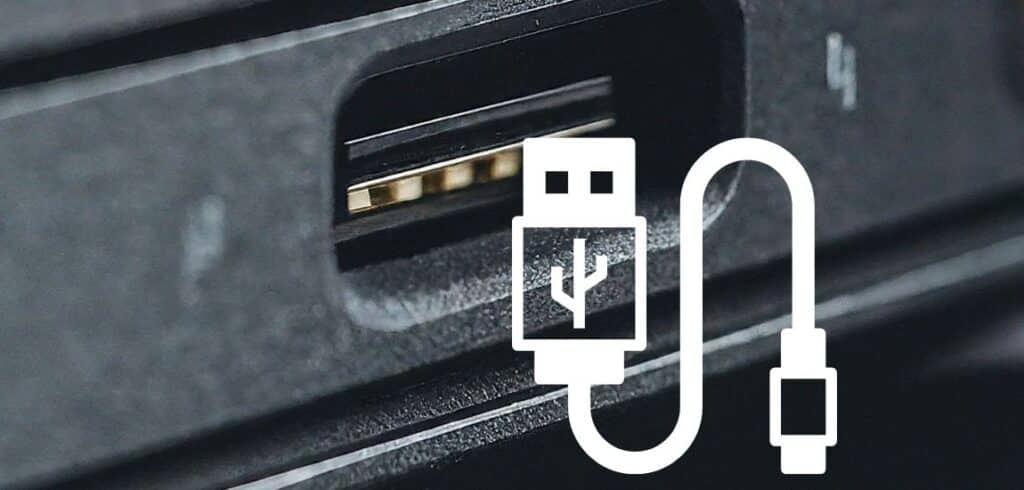
If your controller won’t charge, the problem could be with the USB cable or charging port.
Swap out cables and try different USB ports on the PS4. You’ve found the culprit if the controller charges via one cable or port but not another.
3. Reset the Controller
Resetting the controller clears any software glitches that might cause connectivity or charging issues.
Locate the small reset button on the back of the controller near the L2 button. Use a paper clip to press and hold the reset button for 5-10 seconds until you feel a click.
4. Power Cycle the PS4
Power cycling reboots the entire PS4 system and clears any lingering software gremlins.
Hold down the PS4’s power button for at least 7 seconds until you hear two beeps. This will fully power down the console. Unplug the power cable and leave it for 2-3 minutes. Then plug it back in and turn on your PS4.
5. Update Software
Check for any PS4 system software updates and install the latest version. Also, plug the controller into your computer and update it to the newest controller firmware. Software updates often fix bugs that can cause charging issues.
6. Try Another Controller
Test a different PS4 controller to see if the problem persists. If the other controller charges fine, your original controller likely has a hardware fault that must be repaired.
7. Initialize PS4
Initializing the PS4 erases all user data and restores system software to default settings. This is an extreme fix but can eliminate software corruption issues.
Note: Initializing PS4 is a last resort since you’ll lose all non-cloud-saved data.
When to Replace a PS4 Controller
If you’ve tried all troubleshooting steps but the yellow light persists, the controller probably has irreparable hardware damage and needs to be replaced.
Signs it’s time to replace your PS4 controller include:
- It won’t charge even after changing cables and resetting.
- Rapidly losing battery life.
- Unresponsive buttons
- General wear like sticky buttons or worn analog sticks
You can purchase replacement PS4 controllers from most major retailers. First-party Sony DualShock 4 controllers provide the best performance and compatibility.
Sure, I can write more of the article for you. Here is the continuation of the article:
How to Prevent the PS4 Controller Yellow Light
Fixing the PS4 controller’s yellow light can be a hassle and a waste of time. Therefore, preventing the PS4 controller’s yellow light from happening in the first place is better. Here are some of the best practices to prevent the PS4 controller from getting a yellow light:
Avoid overcharging the controller
One of the main reasons for the PS4 controller’s yellow light is overcharging the controller. Overcharging the controller can damage the battery and reduce its lifespan and performance. To avoid overcharging the controller, you should follow these tips:
- Use a timer or an alarm to remind you to unplug the controller when it is fully charged.
- Unplug the controller from the console or the wall outlet when you are not using it or are done playing.
- Use a charging station or dock with an automatic shut-off feature or an indicator light showing when the controller is fully charged.
Avoid exposing the controller to extreme temperatures
Another common cause of the PS4 controller’s yellow light is telling the controller to extreme temperatures. Extreme temperatures can affect the battery and the controller’s internal components and cause them to malfunction or degrade. To avoid exposing the controller to extreme temperatures, you should follow these tips:
- Store the controller in a cool and dry place, away from direct sunlight, heat sources, or moisture.
- Avoid playing in very hot or icy environments, such as outdoors, near a fireplace, or in an air-conditioned room.
- Use a fan or a cooler to regulate the controller’s and the console’s temperature when playing for long hours.
Avoid dropping or hitting the controller.
A less common but still possible cause of the PS4 controller’s yellow light is dropping or hitting the controller. Dropping or hitting the controller can damage the internal components and the controller’s circuit board and cause them to break or short-circuit. To avoid falling or striking the controller, you should follow these tips:
- Use a protective case or a cover for the controller to cushion the impact and prevent scratches or cracks.
- Hold the controller firmly and securely when playing, and avoid swinging or throwing it around.
- Place the controller on a stable and flat surface when not in use, and avoid putting it on the edge of a table or a couch.
Conclusion ON PS4 Controller Yellow Light Blinking
The PS4 controller’s yellow light is a common and annoying issue that can ruin your gaming experience. However, you no longer have to worry about it; you know what it means and how to fix it. Following the methods and tips we shared in this article, you can quickly set and prevent the PS4 controller’s yellow light and enjoy your PS4 games without interruption.
If you want to learn more about the PS4 controller yellow light and other PS4-related issues, you can check out these resources:
- PS4 Support
- PS4 Troubleshooting Guide
- PS4 Controller Repair Guide
FAQs
Here are some of the frequently asked questions about the PS4 controller yellow light:
Q: What does the PS4 controller yellow light mean?
A: The PS4 controller’s yellow light means something is wrong with the controller, such as a low or faulty battery, a loose or faulty connection, or a hardware or firmware failure.
Q: How do I fix the PS4 controller’s yellow light?
A: You can fix the PS4 controller’s yellow light by resetting the controller, reconnecting the controller to the console, replacing the battery, or contacting Sony support.
Q: How do I prevent the PS4 controller’s yellow light?
A: You can prevent the PS4 controller’s yellow light from overcharging the controller, avoiding exposing the controller to extreme temperatures and avoiding dropping or hitting the controller.
Q: How long does the PS4 controller battery last?
A: Depending on the usage and settings, the PS4 controller battery can last up to 8 hours on a full charge. However, the battery life can decrease over time and with frequent charging.
Q: How do I check the PS4 controller battery level?
A: You can check the PS4 controller battery level by pressing and holding the PS button. This will bring up a menu on the screen that shows the battery level and other information. Alternatively, you can check the battery level by looking at the light bar on the controller. As the battery level decreases, the light bar will change from green to yellow to red.
Last Updated on 24 February 2024 by Ray Imran

Passionate about gaming and technology, the author possesses extensive experience in gaming controller design. With a background in user experience and human-computer interaction, they have contributed to research and hands-on projects aimed at enhancing the functionality and accessibility of gaming controllers.







