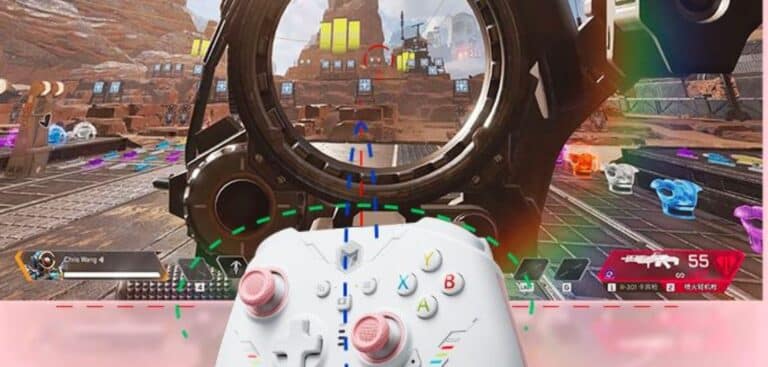Understanding and Fixing PS5 Controller Input Lag on PC
The PlayStation 5 (PS5) has brought a new era in gaming, with its controller, the DualSense, gaining popularity not just for its advanced features but also for its compatibility with PC gaming. However, players often encounter input lag – a delay between input and on-screen action, crucial in the fast-paced gaming world. This blog post delves into understanding and fixing PS5 controller input lag on PC, enhancing your gaming experience.
What is Input Lag?
Input lag is the time delay between the moment a command is input into the controller and the corresponding action being displayed on the screen. This lag can be a significant hindrance in games where timing and quick responses are crucial.
Definition of Input Lag
- Technical Explanation: Input lag is measured in milliseconds (ms) and represents the latency between command input and visual display.
- Gamer’s Perspective: In simpler terms, it’s the noticeable delay between pressing a button and seeing the result on your game screen.
Impact on Gaming Performance
- Reaction Time: For gamers, especially in genres like first-person shooters or fighting games, reaction time is critical. Input lag can affect this, leading to missed shots or failed moves.
- Competitive Gaming: In competitive gaming, where precision is paramount, even a slight delay can be detrimental to performance.
Comparison with Other Controllers
- Various Controllers: Input lag isn’t unique to the PS5 controller. It’s a common issue in many gaming controllers, each with varying degrees of latency.
- Wired vs. Wireless: Generally, wired connections offer lower input lag compared to wireless connections, but this can vary based on the controller model and setup.
This section has laid the groundwork for understanding input lag in the context of PS5 controllers used with PCs. The following sections will delve into specific aspects related to the PS5 controller and its performance on PC.
PS5 Controller and PC Gaming
The PS5 controller, known for its innovative features, has also gained popularity among PC gamers. Understanding its features and compatibility with PCs is crucial for optimizing gaming experiences.
Overview of PS5 Controller Features
- Haptic Feedback: One of the most lauded features, haptic feedback, offers a more immersive gaming experience by providing realistic tactile sensations.
- Adaptive Triggers: These triggers can change resistance based on in-game actions, offering a unique feel for different gaming scenarios.
- Built-in Microphone and Speaker: Enhancing the gaming experience, these features allow for in-game communication and sound effects directly from the controller.
Compatibility with PC
- Plug and Play: The PS5 controller can be easily connected to a PC via USB or Bluetooth.
- Software Support: While most modern games support the PS5 controller, some older or less popular titles might require additional configuration or third-party software for full compatibility.
General Performance on PC
- Game Response: The response and feedback of the PS5 controller on PC largely match its performance on the console, offering high precision and accuracy.
- Input Lag Issues: Despite its advanced features, users may experience input lag, which can vary based on the connection method and PC configuration.
Common Causes of Input Lag in PS5 Controller on PC
Identifying the root causes of input lag can be crucial in finding the right solution. Here are some of the most common factors that contribute to input lag in PS5 controllers when used with PCs.
Hardware Limitations and Compatibility Issues
- Older PC Hardware: Older computers might struggle to process inputs quickly, leading to lag.
- USB Ports: The type of USB port used can affect input lag; USB 3.0 or higher is recommended for optimal performance.
- Controller’s Condition: Wear and tear on the controller itself can also contribute to increased lag times.
Driver Issues and Software Conflicts
- Outdated Drivers: Not having the latest drivers for your controller or Bluetooth adapter can cause lag.
- Software Interference: Background applications or conflicting software can slow down input processing.
Bluetooth vs. Wired Connections
- Wireless Interference: Bluetooth connections are prone to interference, which can increase lag.
- Distance and Obstacles: The distance between the controller and the PC, as well as physical obstacles, can affect the strength and stability of the Bluetooth connection.
Understanding these common causes is the first step in diagnosing and addressing input lag issues with your PS5 controller on PC. In the next section, we will delve into the tools and methods for diagnosing this lag, helping you identify the specific cause in your setup.
Diagnosing PS5 Controller Input Lag on PC
Properly diagnosing the source of input lag is essential for finding an effective solution. Here, we’ll explore various tools and methods to measure and identify input lag, as well as common symptoms to look out for.
Tools and Methods to Measure Input Lag
- Input Lag Testing Software: There are specialized software tools available that can measure the input lag of your controller. These tools provide a numerical value for the lag, making it easier to quantify and address.
- Slow-Motion Video Analysis: Recording the controller’s inputs and the corresponding on-screen action with a high-speed camera and analyzing the footage can also help measure lag.
Identifying the Source of the Lag
- Controller Test: Using the PS5 controller with different PCs or games can help determine if the controller is the issue.
- PC Performance Check: Assessing the PC’s performance, including processing speed and RAM usage, can reveal if the system is the bottleneck.
- Game Settings: Sometimes, the game’s settings themselves can cause input lag, especially if they are set too high for the PC’s capabilities.
Common Symptoms of Ps5 controller input lag pc in Gameplay
- Delayed Response: The most obvious sign of input lag is a noticeable delay between inputting a command and seeing the result in the game.
- Inconsistent Inputs: Inputs that sometimes register and sometimes don’t can also be a symptom of input lag.
- Performance Variability: Input lag that varies across different games or at different times can indicate specific software or hardware issues.
Diagnosing input lag involves a combination of using the right tools and being observant of how the controller behaves under different conditions. Once you have a clearer understanding of the lag’s source, you can proceed to apply specific solutions, which we’ll cover in the next section.
Step-by-Step Solutions to Reduce ps5 controller input lag pc
Once you’ve identified the potential causes of input lag, the next step is to apply solutions to mitigate or resolve the issue. Here are several effective strategies:
Updating Drivers and Firmware
- Controller Firmware: Ensure your PS5 controller’s firmware is up to date. This can often be done through the PlayStation console or official Sony software.
- PC Drivers: Regularly update your PC’s drivers, including Bluetooth drivers, to ensure optimal compatibility and performance.
Optimizing Bluetooth Connections
- Minimize Interference: Keep other wireless devices away from your Bluetooth receiver to reduce interference.
- Update Bluetooth Drivers: Ensure that your PC’s Bluetooth drivers are current for the best performance.
Adjusting Game and Controller Settings
- In-Game Settings: Lowering graphics settings can reduce the strain on your PC, potentially decreasing input lag.
- Controller Settings: Some games offer controller configuration options that can help reduce lag.
Alternative Connection Methods (Wired vs. Wireless)
- Wired Connection: Using a USB cable to connect your PS5 controller to the PC can significantly reduce input lag compared to a wireless connection.
- Choosing the Right Cable: Ensure you’re using a high-quality, high-speed USB cable for the best results.
By methodically applying these solutions, you can effectively reduce the input lag of your PS5 controller on PC, leading to a smoother and more responsive gaming experience.
Advanced Tips and Tricks
For gamers who want to push the boundaries of performance and minimize input lag to the fullest, here are some advanced strategies:
Third-Party Tools and Software to Minimize Lag
- Input Lag Optimization Software: There are third-party applications available that can help optimize your controller’s input lag. These tools can adjust polling rates and other settings that are not typically accessible.
- Custom Drivers: Some community-developed drivers can offer better performance compared to the standard ones, especially for gaming purposes.
Tweaking Windows Settings for Optimal Performance
- Power Settings: Adjusting your PC’s power settings to ‘High Performance’ can improve processing speed, potentially reducing input lag.
- Disabling Background Applications: Ensure that unnecessary background applications are closed while gaming to free up system resources.
Community Recommendations and Expert Advice
- Online Forums: Gaming forums and communities are a treasure trove of information, where you can find specific advice for your setup based on others’ experiences.
- Professional Gamers’ Settings: Look into the settings used by professional gamers. They often share their configurations, which are optimized for low input lag.
Implementing these advanced tips can help you further reduce input lag, ensuring a seamless gaming experience. Remember, what works best can vary based on individual setups and preferences, so some experimentation might be necessary.
Preventing Future ps5 controller input lag pc Issues
Maintaining your PS5 controller and staying vigilant about your PC’s performance are key to preventing future input lag issues. Here are some strategies to help keep your gaming experience smooth and responsive:
Best Practices for Maintaining Your PS5 Controller
- Regular Cleaning: Dust and debris can affect the controller’s buttons and joysticks, leading to performance issues. Regular cleaning helps prevent this.
- Firmware Updates: Keep your controller’s firmware updated. Sony periodically releases updates that can improve performance and compatibility.
- Careful Handling: Avoid dropping or roughly handling the controller to prevent internal damage.
Regular Updates and Checks for Optimal Performance
- Regular System Updates: Keep your PC’s operating system and drivers updated to ensure they work efficiently with your controller.
- Routine Performance Checks: Regularly check your PC for issues like malware, disk fragmentation, or unnecessary background processes that could affect performance.
Understanding the Limitations of Using a PS5 Controller on PC
- Compatibility Limits: Be aware that not all games or applications will fully support the PS5 controller’s unique features, such as adaptive triggers and haptic feedback.
- Hardware Constraints: Recognize that the PC’s hardware can be a limiting factor. Upgrading components like the Bluetooth adapter or USB ports can offer improvements.
By following these tips, you can proactively minimize the risk of experiencing input lag with your PS5 controller on a PC, ensuring a consistently high-quality gaming experience.
Alternatives to PS5 controller input lag for PC Gaming
While the PS5 controller is a popular choice for many, it’s not the only option for PC gamers. Let’s look at some alternatives, each with its unique features and potential advantages.
Overview of Other Compatible Controllers for PC
- Xbox Series X|S Controller: Known for its ergonomic design and seamless compatibility with Windows.

- Logitech Gamepad F310: A budget-friendly option with a familiar layout and solid build quality.

- Razer Wolverine Ultimate: A high-end controller designed for professional gaming, featuring customizable buttons and triggers.

Pros and Cons of Using Different Controllers
- Xbox Series X|S Controller
- Pros: Excellent build quality, native Windows support, and comfortable ergonomics.
- Cons: Slightly higher cost and some might prefer the symmetrical stick layout of the PS5 controller.
- Logitech Gamepad F310
- Pros: Affordable, simple plug-and-play setup, and durable.
- Cons: Lacks the advanced features of more expensive controllers like haptic feedback or adaptive triggers.
- Razer Wolverine Ultimate
- Pros: Highly customizable, additional buttons for advanced gaming, and robust software support.
- Cons: Premium price point and might be overkill for casual gamers.
Recommendations Based on Gaming Preferences
- Casual Gamers: The Logitech F310 or a standard Xbox controller might be more than sufficient.
- Competitive Gamers: Consider the Razer Wolverine Ultimate or the Xbox Series X|S controller for their advanced features and customization options.
- Fans of Sony’s Layout: If you prefer the layout and feel of Sony’s controllers, the PS5 controller remains a strong choice, despite the potential for input lag issues.
Each controller has its strengths and weaknesses, and the best choice depends on your specific needs, budget, and gaming style.
Conclusion On ps5 controller input lag pc
In this comprehensive guide, we’ve explored various aspects of using the PS5 controller with a PC, focusing primarily on understanding and fixing input lag. We’ve covered the basics of input lag, the features and compatibility of the PS5 controller with PCs, common causes of input lag, and methods to diagnose and reduce it. Additionally, we delved into advanced tips and maintenance practices to prevent future issues and explored alternative controllers for different gaming preferences.
Remember, the key to a seamless gaming experience is understanding your equipment and being proactive in maintaining and optimizing it. Don’t hesitate to experiment with settings, update your software regularly, and choose the right tools for your specific needs. Gaming is as much about enjoying the journey as it is about the gameplay itself.
Whether you’re a casual gamer or a competitive player, we hope this guide has provided valuable insights and practical solutions to enhance your gaming sessions. Happy gaming!
FAQs On ps5 controller input lag pc
Q1: Can input lag be eliminated when using a PS5 controller on a PC?
A: While it may be challenging to eliminate input lag entirely, it can be significantly reduced. Following the steps outlined in this guide, such as updating drivers, optimizing connections, and tweaking settings, can greatly minimize lag.
Q2: Is a wired connection always better than wireless for reducing input lag?
A: Generally, a wired connection provides a more stable and faster response, thus reducing input lag compared to wireless. However, advancements in wireless technology have narrowed this gap, and the best option can vary based on individual setups.
Q3: Do all games support the advanced features of the PS5 controller when used on a PC?
A: Not all PC games fully support the PS5 controller’s advanced features like adaptive triggers and haptic feedback. Compatibility depends on the game and sometimes requires additional configuration or third-party software.
Q4: How can I check if my PC is the cause of the input lag?
A: To determine if your PC is contributing to input lag, monitor its performance, including processor and memory usage. Make sure it meets the game’s requirements and check for any background applications that could be using significant resources.
Q5: Are there specific tools recommended for measuring input lag?
A: Yes, there are specialized tools and software available for measuring input lag. Some popular options include input lag testing software and slow-motion video analysis using high-speed cameras.
Q6: Can regular maintenance of the PS5 controller affect input lag?
A: Yes, regular maintenance, like keeping the controller clean and ensuring firmware is up-to-date, can help maintain optimal performance and reduce the likelihood of input lag.
Last Updated on 11 November 2023 by Ray Imran

Controller Review, founded by Ray Imran, is a premier online platform delivering comprehensive insights and unbiased reviews of gaming controllers and peripherals. Established in 2023, it has grown into a trusted resource, guiding gamers and tech enthusiasts with rigorous testing and up-to-date information about the latest gaming innovations.