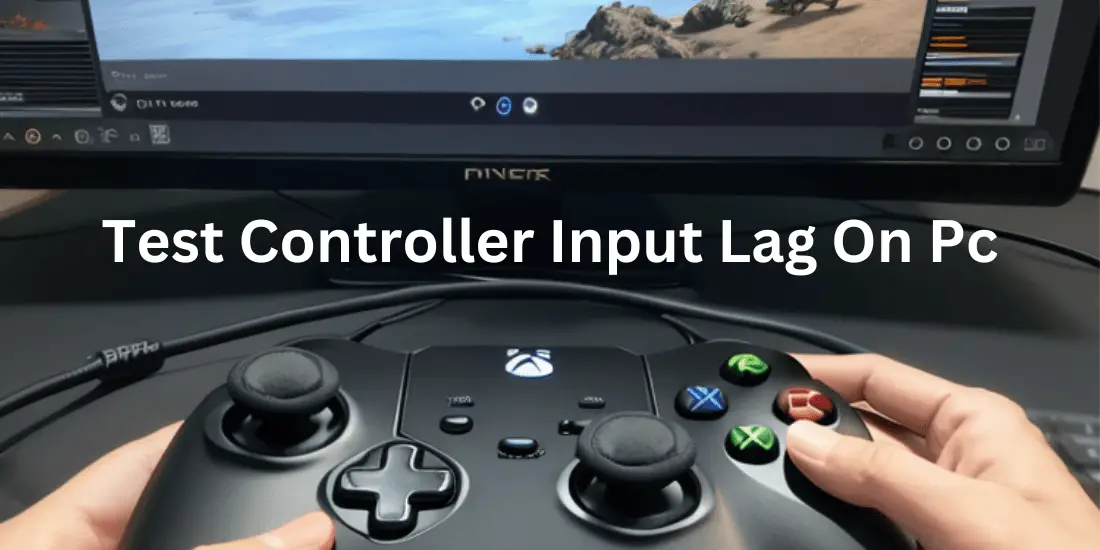How To Test Controller Input Lag On Pc
In the world of PC gaming, where every millisecond counts, understanding and minimizing controller input lag is crucial for achieving a seamless and responsive gaming experience. Input lag, the delay between a user’s input and the corresponding on-screen action, can have a significant impact on the overall feel and performance of a game. In this comprehensive guide, we’ll explore the intricacies of test controller input lag on your PC, helping you identify and address any issues that may be hindering your gaming prowess.
Understanding Controller Input Lag
Input lag, also known as latency, is the time it takes for a user’s input, such as a button press or joystick movement, to be registered and translated into an on-screen response. This delay can be influenced by a variety of factors, including hardware components, software configurations, and even network conditions.
At the hardware level, the performance of the controller, the PC’s processor, and the display can all contribute to input lag. Factors like the controller’s polling rate, the system’s processing power, and the display’s refresh rate and response time can all play a role in the overall input lag experienced by the user.
On the software side, system settings, driver updates, and in-game configurations can also impact input lag. Poorly optimized software or outdated drivers can introduce additional delays, further exacerbating the issue.
Causes of Input Lag
- Electromagnetic Interference (EMI): Poor power factor, high harmonics, and grounding issues can cause EMI, leading to input lag.
- Display Lag: The time it takes for a pixel to change from black to white and back to black within a frame.
- Processing Lag: The time it takes for the CPU or GPU to process game data.
- Rendering Delay: The time it takes for the game engine to render the game world.
- Buffering Delay: The time it takes for data to be transported between devices.
- Peripheral Lag: Wireless controllers and devices can introduce higher input lag due to signal transmission delays.
Preparing for Controller Input Lag Testing
To accurately measure and assess your controller’s input lag, you’ll need to gather the appropriate testing equipment and set up a controlled environment. Here’s what you’ll need:
Testing Equipment
- High-speed camera: A camera capable of capturing video at a high frame rate (at least 240 frames per second) is essential for the visual method of input lag testing.
- Stopwatch or specialized input lag testing tools: These tools can provide precise measurements of the time difference between input and on-screen response.
Setting up the Testing Environment
- Minimize external factors: Ensure that your testing environment is free from distractions and external influences that could affect the accuracy of your measurements. This includes factors like ambient lighting, electromagnetic interference, and network fluctuations.
- Ensure consistent conditions: Maintain consistent settings and configurations throughout your testing process to ensure accurate and reliable results.
Measuring Controller Input Lag
There are two primary methods for testing controller input lag on your PC: the visual method using a high-speed camera and the use of specialized input lag testing tools.
Visual Method Using High-Speed Camera
- Set up your high-speed camera to capture the screen and the controller’s input simultaneously.
- Perform a series of button presses or joystick movements and record the video.
- Carefully analyze the recorded footage, frame by frame, to determine the time difference between the input and the corresponding on-screen response.
- Calculate the input lag by dividing the time difference by the camera’s frame rate.
Using Specialized Input Lag Testing Tools
- Identify and download a reputable input lag testing tool, such as the ones offered by NVIDIA, AMD, or third-party developers.
- Follow the tool’s instructions to set up the testing environment and perform the necessary measurements.
- Interpret the results provided by the tool, which will typically display the input lag in milliseconds.
Interpreting the Results
When analyzing the input lag measurements, it’s important to understand the acceptable ranges for different gaming scenarios. Generally, input lag below 16 milliseconds (ms) is considered excellent, while anything above 33 ms may be noticeable and potentially detrimental to the gaming experience.
However, the acceptable input lag threshold can vary depending on the genre of the game and the player’s personal preferences. For example, fast-paced, competitive games may require lower input lag than more casual or story-driven titles.
By comparing the input lag across different controllers, hardware configurations, and software settings, you can identify potential bottlenecks and make informed decisions about optimizing your system for the best possible gaming performance.
Optimizing Controller Input Lag
Once you’ve identified the input lag levels in your setup, you can take steps to optimize and minimize the delay. Here are some strategies to consider:
Hardware-Level Adjustments
- Upgrading components: Invest in higher-performance hardware, such as a faster processor, more powerful graphics card, or a display with a higher refresh rate and lower response time.
- Adjusting system settings: Tweak your PC’s power management, display, and other relevant settings to prioritize low-latency performance.
Software-Level Optimizations
- Updating drivers and firmware: Ensure that your controller, graphics card, and other relevant drivers are up-to-date to take advantage of the latest performance improvements.
- Tweaking in-game settings: Adjust the in-game settings, such as resolution, frame rate, and graphics quality, to find the optimal balance between visual fidelity and input responsiveness.
Network-Related Considerations
- Improving internet connection quality: If you’re playing in an online environment, ensure that your internet connection is stable and has low latency to minimize network-related input lag.
- Minimizing wireless interference: If using a wireless controller, position your setup to minimize interference from other wireless devices or sources of electromagnetic radiation.
By implementing these optimization strategies, you can significantly reduce the input lag in your PC gaming setup, providing you with a more responsive and immersive gaming experience.
Conclusion
Mastering controller input lag is a crucial aspect of PC gaming, as it directly impacts the feel and responsiveness of your gameplay. By understanding the factors that contribute to input lag and learning how to effectively test and optimize your setup, you can gain a competitive edge and elevate your gaming experience to new heights.
Remember, the journey to minimizing input lag is an ongoing process, as hardware and software evolve, and new techniques emerge. Stay informed, experiment with different approaches, and continuously refine your setup to ensure that your controller input is as seamless and responsive as possible.
FAQs
- What is the ideal input lag for gaming?
- The ideal input lag for gaming is generally considered to be below 16 milliseconds (ms). Anything below 33 ms is typically considered acceptable, but the optimal range can vary depending on the game genre and individual preferences.
- Can input lag be completely eliminated?
- While it’s possible to significantly reduce input lag through hardware and software optimizations, it’s unlikely to completely eliminate it. Some level of input lag will always be present due to the inherent processing and transmission times involved in digital systems.
- How does input lag affect different gaming genres?
- Input lag can have a more noticeable impact on fast-paced, competitive games, such as first-person shooters, fighting games, and real-time strategy titles. These genres require precise and responsive controls, making input lag more detrimental to the overall gaming experience. Slower-paced, story-driven games may be less affected by moderate levels of input lag.
- Can input lag be tested on consoles as well?
- Yes, input lag can be tested on consoles using similar methods, such as high-speed camera recordings or specialized input lag testing tools. The process may vary slightly depending on the console and the available testing resources, but the underlying principles remain the same.
- Are there any industry standards for acceptable input lag levels?
- While there are no universally agreed-upon industry standards for acceptable input lag levels, many gaming hardware and software manufacturers provide guidelines and recommendations based on their own research and user feedback. These guidelines can serve as a starting point, but the optimal input lag may ultimately depend on the individual user’s preferences and the specific gaming scenario.
Last Updated on 1 May 2024 by Ray Imran

Controller Review, founded by Ray Imran, is a premier online platform delivering comprehensive insights and unbiased reviews of gaming controllers and peripherals. Established in 2023, it has grown into a trusted resource, guiding gamers and tech enthusiasts with rigorous testing and up-to-date information about the latest gaming innovations.