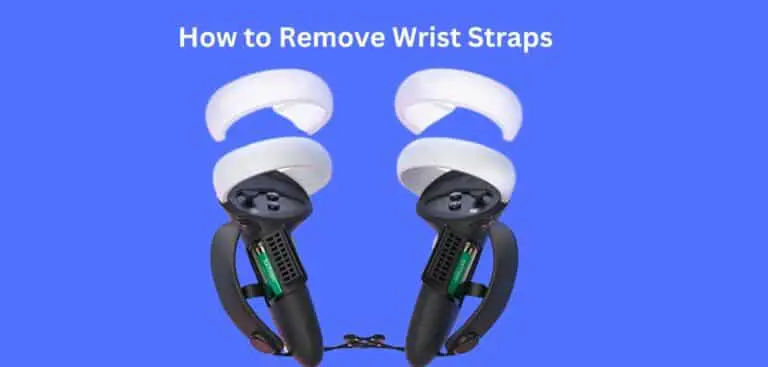How to Put on Oculus Quest 2 Controller Strap
Welcome to our comprehensive guide on how to put on the Oculus Quest 2 controller strap. If you’re an avid gamer using the Oculus Quest 2, you know how important it is to have a secure grip on your controllers. The controller strap not only enhances your gaming experience but also ensures the safety of your controllers. In this guide, we’ll walk you through the step-by-step process of How to Put on the Oculus Quest 2 Controller Strap, discuss additional accessories, and answer some frequently asked questions. Let’s dive in!
Step-by-Step Guide About Put on Oculus Quest 2 Controller Strap
1: Gather the Necessary Items
Before we begin, let’s make sure you have everything you need for the installation. You’ll require the following items:
- Oculus Quest 2 controllers
- Wrist straps (default ones that come with the Oculus Quest 2)
- Controller strap
Ensure you have all these items handy before proceeding to the next step.
2: Remove the Default Wrist Straps
To put on the controller strap, you’ll first need to remove the default wrist straps that come with the Oculus Quest 2 controllers. Follow these steps to remove the wrist straps:
- Hold the controller in one hand.
- Locate the small plastic tab near the bottom of the controller where the wrist strap is attached.
- Gently pull the tab downwards to release the wrist strap from the controller.
- Repeat the same process for the other controller.
By removing the default wrist straps, you’ll make room for the controller strap installation.
3: Prepare the Controller Straps
Now that the default wrist straps are removed, it’s time to prepare the controller straps for installation. Here’s what you need to do:
- Take the controller strap and identify the left and right sides.
- It’s crucial to ensure that the left strap is attached to the left controller and the right strap to the right controller. This ensures a proper fit and functionality.
- If you’re unsure, look for markings on the straps indicating “L” for left and “R” for right.
Remember, correctly attaching the straps to their respective controllers is essential for the best gaming experience.
4: Attach the Controller Straps
Now that the straps are prepared, let’s attach them to the Oculus Quest 2 controllers securely. Follow these instructions:
- Take the left controller and locate the small loop at the bottom.
- Pass the end of the left strap through the loop and slide it until it’s snug.
- Repeat the same process for the right controller.
Ensure that the straps are securely attached to the controllers, as this will prevent them from accidentally slipping off during intense gaming sessions.
5: Adjust the Straps
To ensure a comfortable and secure fit, it’s important to adjust the straps according to your wrist size. Follow these steps to adjust the straps:
- Slide the strap through the loop on the controller to loosen or tighten it.
- Put your hand through the loop and tighten the strap until it fits comfortably around your wrist.
- Make sure the fit is snug, but not too tight, allowing you to move your hand freely.
Having the straps properly adjusted will prevent them from sliding or causing discomfort while you play.
6: Test the Controllers
Before you start your gaming session, it’s essential to test the controllers to ensure they are properly secured. Perform some basic movements and gestures to check if the straps hold the controllers firmly in place. This will give you peace of mind during intense gameplay, knowing that your controllers are secure.
Oculus Quest 2 Controller Strap Accessories
In addition to the standard controller straps, there are several accessories available to enhance your Oculus Quest 2 gaming experience. Let’s take a look at a couple of popular options:
Kiwi Design Knuckle Straps
The Kiwi Design knuckle straps are a fantastic accessory that provides an alternative way to secure your controllers. These straps wrap around the back of your hand, allowing you to let go of the controllers without dropping them. Here’s how you can install them:
- Slide your hand through the strap, ensuring that the adjustable part is positioned on the back of your hand.
- Adjust the strap to fit your hand snugly.
- Repeat the same process for the other hand.
The Kiwi Design knuckle straps give you added confidence and freedom of movement while gaming.
Elite Strap with Battery Pack
For extended gaming sessions, the Elite Strap with Battery Pack is an excellent accessory. It not only provides additional support and stability but also extends the battery life of your Oculus Quest 2 headset. Here’s how you can install it:
- Alignthe Elite Strap with the battery pack with the back of your Oculus Quest 2 headset.
- Slide the strap onto the headset, making sure it securely attaches to the sides.
- Adjust the strap to fit comfortably on your head using the adjustable dial.
- Connect the battery pack to the headset, ensuring a secure connection.
The Elite Strap with Battery Pack is a must-have accessory for gamers who enjoy longer VR sessions.
VR Lanyard
Another accessory worth considering is the VR lanyard. This lanyard attaches to your controller and provides an additional layer of security, preventing accidental drops. Here’s how you can install it:
- Locate the small hole at the bottom of the controller.
- Thread the VR lanyard through the hole, making sure it passes through completely.
- Adjust the lanyard to your preferred length.
The VR lanyard is a simple yet effective accessory that adds extra peace of mind during your gaming sessions.
FAQs About Put on Oculus Quest 2 Controller Strap
Q: How do I update my Oculus Quest 2 controllers?
A: To update your Oculus Quest 2 controllers, follow these steps:
- Open the Oculus app on your smartphone or tablet.
- Connect your Oculus Quest 2 headset to the app.
- Go to the Devices tab and select your Oculus Quest 2 headset.
- Under the Controllers section, you’ll find an option to check for updates.
- If an update is available, follow the on-screen instructions to install it.
Keeping your controllers up to date is important for improved performance, bug fixes, and compatibility with new games.
Q: Can I remove the controller straps?
A: Yes, you can remove the controller straps if you prefer not to use them. However, it’s recommended to keep the straps attached for better grip and controller safety. The straps prevent accidental drops and provide a secure hold during intense gameplay.
Q: How do I attach a Kiwi Design knuckle strap?
A: Attaching a Kiwi Design knuckle strap to your Oculus Quest 2 controller is simple:
- Slide your hand through the strap, ensuring that the adjustable part is positioned on the back of your hand.
- Adjust the strap to fit your hand snugly.
- Repeat the same process for the other hand.
The Kiwi Design knuckle strap gives you added peace of mind while gaming, allowing you to let go of the controllers without worrying about dropping them.
Conclusion About Put on Oculus Quest 2 Controller Strap
In conclusion, putting on the Oculus Quest 2 controller strap is a straightforward process that greatly enhances your gaming experience and ensures the safety of your controllers. By following the step-by-step guide in this article, you’ll have the straps properly installed and adjusted to fit comfortably on your wrists. Additionally, exploring accessories like the Kiwi Design knuckle straps, Elite Strap with Battery Pack, and VR lanyard can further enhance your gaming sessions. Don’t forget to keep your controllers up to date for optimal performance and safety.
Key Takeaways:
- Properly install the controller strap for a better gaming experience and controller safety.
- Explore additional accessories available for Oculus Quest 2 controllers, such as Kiwi Design knuckle straps, Elite Strap with Battery Pack, and VR lanyard.
- Keep your controllers up to date for optimal performance and safety.
Last Updated on 17 October 2023 by Ray Imran

Author Fajar Tariq’s gaming controllers offer diverse input options for video games, enhancing user experience and accessibility. From traditional gamepads to innovative hands-free and VR controllers, they cater to various needs and preferences in gaming.