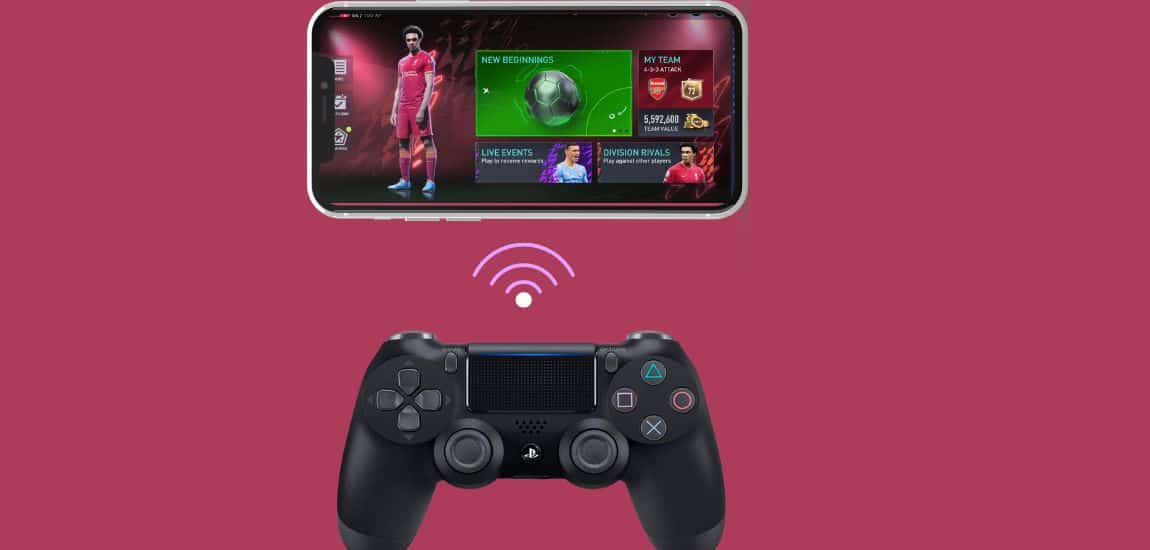How To Connect PS4 Controller To Fifa Mobile
Are you a dedicated FIFA Mobile fan looking to take your gaming to the next level? Well, guess what? You can now ditch those clunky touchscreen controls and pair your trusty PS4 controller with your mobile device. In this comprehensive guide, we’ll show you how to do just that, making your gaming experience smoother, more comfortable, and undeniably awesome by connect a PS4 controller to FIFA mobile.
FIFA Mobile brings the excitement of soccer right to your fingertips, but let’s be real, touchscreen controls can’t quite replicate the feel of a real controller. That’s where your PS4 controller comes in handy. This guide will walk you through the process step by step, ensuring you’re geared up for victory.
Why connect ps4 controller to FIFA mobile?
Before we dive into the nitty-gritty of the setup, let’s talk about why you’d want to connect your PS4 controller to FIFA Mobile in the first place.
Precision at Your Fingertips
Touchscreen controls are great for many things, but precision isn’t their strong suit. With a PS4 controller, you’ll have pinpoint control over your players, passes, and shots.
Say Goodbye to Hand Cramps
Long gaming sessions can leave your fingers feeling sore and cramped. The PS4 controller’s ergonomic design ensures comfort during extended play, so you can go the distance.
Dive into the Game
Immerse yourself in the world of FIFA Mobile with a controller that mirrors the console experience. It’s all about creating that authentic, exhilarating vibe.
The Road to connect PS4 Controller to FIFA mobile
Now, let’s get down to business. Here’s how you can connect your PS4 controller to FIFA Mobile with finesse:
Step 1: Compatibility Check
First things first, ensure your mobile device is best buddies with external controllers. Most modern Android and iOS devices are on board, but it’s always wise to double-check in your device’s settings.
Step 2: Power Up Your Controller
Before you begin, give your PS4 controller some love by ensuring it’s juiced up or connected to a power source. The last thing you want is for it to conk out mid-match.
Step 3: Embrace Bluetooth
Activate the Bluetooth feature on your mobile device. This is your ticket to the world of wireless gaming.
Step 4: Get Pairing
Time to put your PS4 controller in pairing mode. Hold down the PS button and the Share button simultaneously until the light on the back starts flashing like a disco ball.
Step 5: Matchmaking Time
Head to your mobile device’s Bluetooth settings, where you’ll find your PS4 controller eagerly waiting. Tap on it to establish that beautiful connection.
Step 6: FIFA Mobile Customization
In the FIFA Mobile settings menu, locate the controller settings and give them the green light. The game should now recognize your PS4 controller.
Step 7: Test the Waters
To ensure everything’s running smoothly, take your new controller for a spin. Move your players, make those passes, and aim for the goal. You may need to tweak the controller buttons within the game to suit your style.
Ta-da! You’re officially in the league of gamers who’ve connected their PS4 controllers to FIFA Mobile. Get ready to kick, pass, and score with a newfound sense of control and immersion.
Bonus Insights and Tips to connect PS4 controller to FIFA mobile
Mapping Your Way to Victory
Some games, FIFA Mobile included, may not natively support controllers. No worries! You can turn to third-party apps that help map controller inputs to on-screen actions. A little research can go a long way.
Expanding Your Gaming Horizons
Your PS4 controller isn’t exclusive to FIFA Mobile. Explore its potential with other mobile games that support external controllers.
Troubleshooting Woes
If you hit a snag during setup or gameplay, don’t panic. Consult your controller’s user manual for troubleshooting tips. Sometimes, a quick reset or reconnection is all it takes.
Firmware Matters
Don’t forget to keep your PS4 controller’s firmware up to date. Manufacturers often release updates to enhance compatibility with various devices, including mobile.
Multiplayer Magic
Now that you’ve got your PS4 controller in the game, gather your friends and enjoy multiplayer and local co-op modes in FIFA Mobile. It’s game on, together!
Conclusion About connect PS4 controller to FIFA mobile
Connecting your PS4 controller to FIFA Mobile is a straightforward process that enhances your gaming experience. With the right steps and a little patience, you’ll be scoring goals and winning matches like a pro. So, grab your controller and dive into the world of FIFA Mobile like never before!
FAQs About connect PS4 controller to FIFA mobile
Q1: Can I connect a PS4 controller to FIFA Mobile on both Android and iOS devices?
Absolutely! As long as your Android or iOS device supports external controllers, you’re good to go.
Q2: Are there other controllers compatible with FIFA Mobile?
While PS4 controllers are a popular choice, Xbox controllers and others can also join the FIFA Mobile party on compatible devices.
Q3: Can I use a wired connection for my PS4 controller and mobile device?
Typically, Bluetooth is your go-to connection method. Wired connections may not be supported, so keep those cables at bay.
Q4: Do I need extra apps to connect my PS4 controller to FIFA Mobile?
Nope, no extra apps are required. Your mobile device’s built-in Bluetooth does the heavy lifting.
Q5: Are there any limitations when using a PS4 controller with FIFA Mobile?
While a PS4 controller enhances your gaming experience, not all in-game actions may fully integrate. Some touchscreen inputs may still be needed.
In the grand finale, connecting your PS4 controller to FIFA Mobile is your gateway to gaming nirvana. With this guide as your trusty playbook, you’re all set to score big and conquer the virtual soccer world. Grab that controller, dive in, and let the games begin!
Last Updated on 27 January 2024 by Ray Imran

Author Fajar Tariq’s gaming controllers offer diverse input options for video games, enhancing user experience and accessibility. From traditional gamepads to innovative hands-free and VR controllers, they cater to various needs and preferences in gaming.