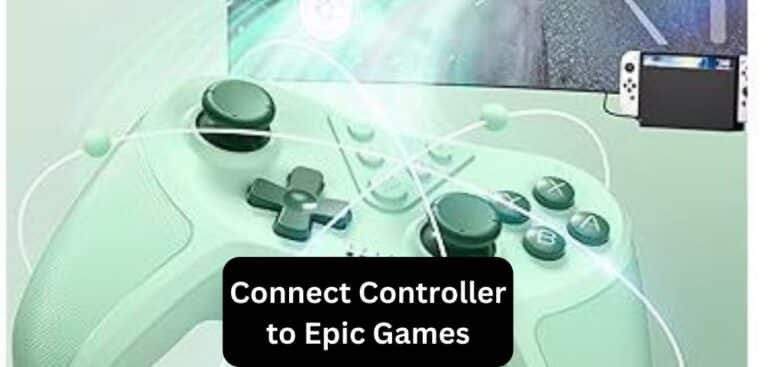How to Fix Solid White Light on PS4 Controller
You’re all set for an exciting gaming session on your PlayStation 4, and just as you’re about to embark on your virtual adventure, a solid white light on your PS4 controller interrupts your gaming dreams. It’s a situation that every gamer dreads, but fear not! In this comprehensive guide, we’ll not only help you troubleshoot and Fix Solid White Light on the PS4 Controller issue but also provide you with additional insights and tips to enhance your gaming experience.
The dreaded solid white light on your PS4 controller often signifies a connectivity issue or controller malfunction. While it can be frustrating, it’s usually a problem you can resolve on your own. In this article, we’ll explore step-by-step solutions to troubleshoot and fix the issue, as well as offer additional advice to make your gaming setup even better. Let’s jump right into it!
Understanding the Solid White Light on PS4 Controller Issue
Before we dive into the solutions, let’s gain a deeper understanding of why this issue occurs. A solid white light on your PS4 controller typically indicates a problem with connecting to your PlayStation console. This issue can arise due to various factors, such as:
- Syncing Problems: Sometimes, the controller simply needs to reestablish its connection with the console.
- Battery Challenges: Low or depleted battery levels can lead to connectivity issues and the dreaded white light.
- Wireless Interference: The signals from other devices can interfere with your controller’s connection.
- Potential Hardware Hiccups: In rare cases, there might be a hardware problem with the controller itself.
Now that we’ve identified potential causes, let’s explore the solutions.
Fixing the Solid White Light on the PS4 Controller Issue
1. Reconnect the Controller
Begin with the basics: reconnecting your PS4 controller to the console.
- Connect your controller to the PS4 using a USB cable.
- Press the PS button on the controller to power it on.
- Your PS4 should recognize the controller and re-sync it. If not, move on to the next step.
2. Reset the Controller
A reset can often resolve minor software glitches.
- Locate the small reset button on the back of the controller.
- Use a paperclip or a similar tool to press and hold the reset button for a few seconds.
- Connect the controller to the PS4 via USB and press the PS button to resync it.
3. Check the Battery
Low battery levels can be the culprit behind connectivity problems and the solid white light. Here’s how to address it:
- Plug your controller into the PS4 using a USB cable.
- Allow it to charge for a while.
- Once charged, disconnect it and try reconnecting wirelessly.
4. Reduce Wireless Interference
Interference from other wireless devices can disrupt your gaming experience. To minimize it:
- Ensure there are no other wireless devices (e.g., Wi-Fi routers, Bluetooth gadgets) too close to the PS4.
- Try moving the PS4 and controller closer together to improve the signal strength.
5. Test with Another Controller
If you have access to another PS4 controller, try connecting it to your console. If the second controller works fine, it may indicate a hardware issue with the original controller.
6. Update Your PS4 Firmware
Sometimes, outdated firmware can lead to compatibility issues. Ensure your PS4 is running the latest system software by going to “Settings” > “System Software Update.”
7. Clean the Controller
Dust and debris can affect the controller’s performance. Gently clean the controller with a microfiber cloth and compressed air to ensure there’s no interference from dirt.
Conclusion About Fix Solid White Light on the PS4 Controller
A solid white light on your PS4 controller can be frustrating, but with the right knowledge and steps, you can overcome this issue and enjoy uninterrupted gaming sessions. Keep your controller charged, minimize interference, and if needed, test with another controller to identify any hardware problems. Don’t forget to keep your PS4 firmware up to date and maintain your controller for optimal performance.
FAQs About Fix Solid White Light on the PS4 Controller
Q1: Can I fix the solid white light issue without buying a new controller?
A1: Most of the time, yes! Try the solutions outlined in this guide before considering purchasing a new controller.
Q2: What if my controller has a built-in battery that I can’t remove?
A2: Not to worry! Connect it to the PS4 via USB for an extended charging period, then try resyncing it wirelessly.
Q3: How do I know if wireless interference is causing the problem?
A3: If you suspect interference, try moving your PS4 and controller closer together. If issues persist, consider temporarily turning off other wireless devices nearby.
Q4: What if none of the fixes work for my controller?
A4: If none of the solutions work, it might be a hardware issue with the controller itself. In that case, reach out to Sony support or contemplate getting a new controller.
Q5: Is it safe to use third-party controllers with my PS4?
A5: While some third-party controllers may work, it’s usually best to stick with an official Sony controller for optimal compatibility and performance. Happy gaming!
Last Updated on 10 October 2023 by Ray Imran

Author Fajar Tariq’s gaming controllers offer diverse input options for video games, enhancing user experience and accessibility. From traditional gamepads to innovative hands-free and VR controllers, they cater to various needs and preferences in gaming.