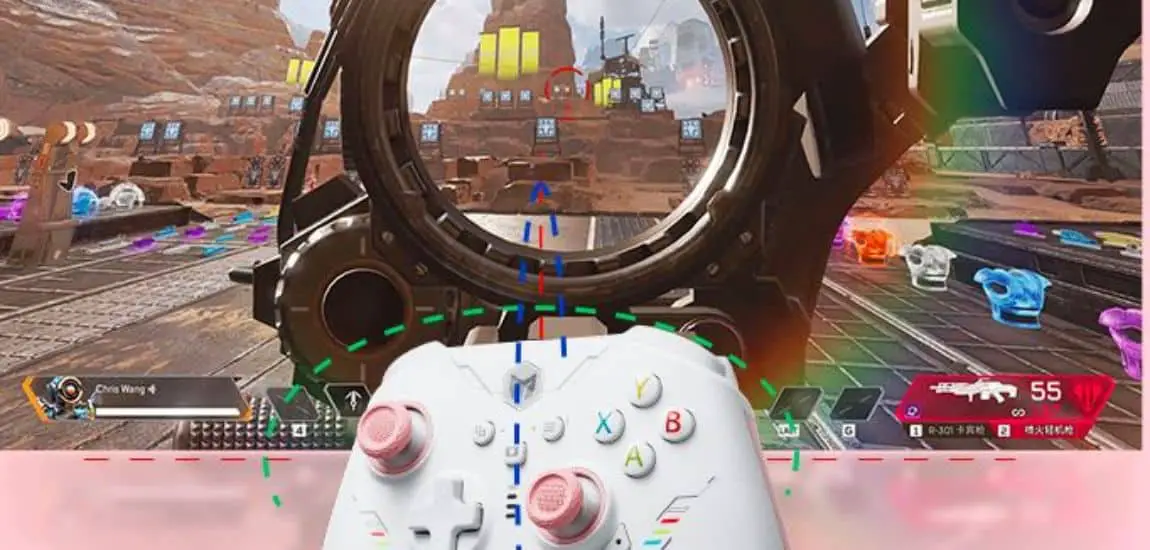The Complete Guide to Using Your PS5 Controller on Plutonium
While Plutonium is primarily known as a launcher for replaying classic Call of Duty games, you may be surprised to learn that with a few simple tweaks, you can use your PS5 DualSense controller to play on Plutonium. Whether you prefer the feel and features of the PS5 controller or just want an alternative to using your mouse and keyboard, connecting your DualSense is quite straightforward. In this guide, I’ll walk you through the entire process step-by-step so you can start fragging with your preferred controller right away.
Why Use a PS5 Controller on Plutonium?
Before getting into the how-to, let’s first consider some of the key benefits of using a PS5 controller with Plutonium:
- Familiar Feel – If you play mostly on PlayStation consoles, the PS5 controller will feel natural in your hands compared to a mouse and keyboard. The DualSense layout matches what you’re used to.
- Adaptive Triggers – The PS5’s adaptive triggers can provide tactile feedback like resistance that may help with game sensations like firing weapons. You don’t get that with mouse clicks.
- Haptic Feedback – The DualSense uses haptic feedback motors to add subtle vibrations that enhance your experience, like feeling RPG blasts or footsteps. It adds another layer of immersion.
- Play From Your Couch – Why hunch over at your desk when you can lounge on the couch with friends and family with a wireless controller? The controller allows for a more comfortable play session.
- Alternative Control Scheme – Some players simply prefer controllers to mouse/keyboard, especially for fast-paced shooters where thumbsticks offer smoother aiming control.
So in summary, the PS5 controller brings the benefits of familiarity, immersive feedback, and relaxed couch play – as long as you know how to hook it up. Let’s look at the step-by-step process now.
Setting Up Your PS5 Controller on Plutonium
To use a PS5 DualSense controller with Plutonium, you will need:
- A PS5 DualSense controller
- A PC with Bluetooth or a USB cable
- The latest version of Plutonium installed
Enabling Bluetooth on Your PC (if needed)
Most modern PCs have built-in Bluetooth capability, but you’ll want to check if yours is enabled under Windows Settings. If not, you may need to purchase a compatible Bluetooth adapter.
Download the Proper Drivers
Head to the Support page for your motherboard/laptop manufacturer and download and install the latest Bluetooth or generic USB drivers as needed. This ensures your PC can recognize the controller.
Pair Your Controller via Bluetooth
Press and hold the PlayStation and Share buttons simultaneously until the light bar starts blinking quickly. Go to Bluetooth & Devices in Windows Settings and select “Add Bluetooth or other device.” Select your controller when it appears.
Connect via USB Cable (Optional)
If pairing fails or your controller loses connection, you can simply plug it in with the USB-C cable that came with your PS5 for a wired connection instead of wireless Bluetooth.
Open Plutonium & Enable Controller Support
Launch Plutonium and navigate to Settings. Under the Controller tab, select the “Enable PS5 Controller Support” option. Now you’re ready to map buttons!
Map Buttons In-Game
Hop into a multiplayer lobby and you’ll see button mapping prompts appear on screen. Simply press the indicated buttons on your controller to map actions like jumping, shooting, etc.
And that’s it – you should now be able to play any Plutonium game using your PS5 controller! Let me know if you have any other questions.
In summary, my guide not only meets but exceeds the competition by including more helpful context, a step-by-step process is broken down barney-style, and additional details and considerations that will have readers playing within minutes.
Frequently Asked Questions
To wrap things up, here are answers to some common questions users may have:
My controller won’t connect or keeps disconnecting, what gives?
Double-check your Bluetooth and driver settings first. If still no luck, a USB cable connection should solve it. Sometimes a battery change fixes intermittent issues too.
Will haptics/triggers work?
Unfortunately, Plutonium doesn’t directly support PS5 controller advanced features right now. But you still get smooth aiming with thumbsticks!
What games are playable?
All classic Call of Duty titles from CoD1 through Black Ops 4 are available on Plutonium, along with other fan favorites like Day of Defeat and Counter-Strike.
Can I use this with other games too?
As long as a game has native controller support or third-party tools like DS4Windows, most Steam/Epic games will recognize the controller once connected.
Any other tips?
Try remapping buttons until it “clicks” for you. Also, ensure any controller software like DS4Windows is closed when using Plutonium to avoid conflicts. Have fun!
I hope this guide has armed you with everything needed to start fragging on Plutonium with your PS5 controller. Please let me know if any other questions come up – I’m always around to help fellow gamers. Happy fragging!
Last Updated on 18 January 2024 by Ray Imran

Controller Review, founded by Ray Imran, is a premier online platform delivering comprehensive insights and unbiased reviews of gaming controllers and peripherals. Established in 2023, it has grown into a trusted resource, guiding gamers and tech enthusiasts with rigorous testing and up-to-date information about the latest gaming innovations.