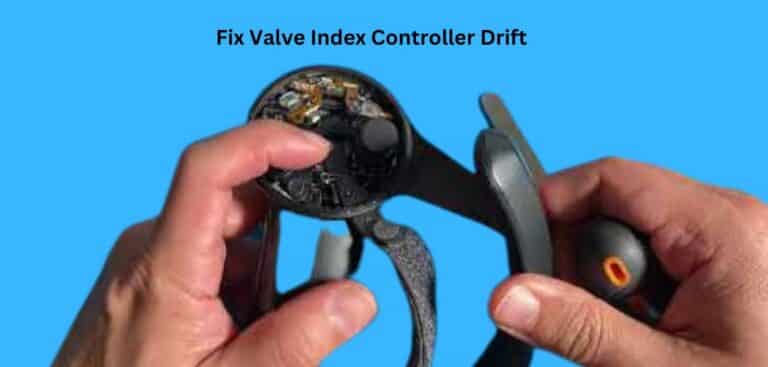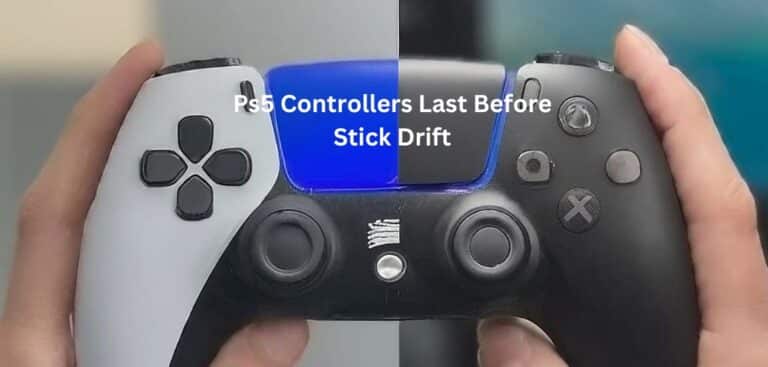How to play FIFA mobile on controller
Are you a die-hard FIFA Mobile fan tired of touchscreen controls? Do you crave the precision and familiarity of a physical controller? Well, you’re in luck! In this comprehensive guide, we’ll show you exactly how to play FIFA Mobile on a controller, elevating your gaming experience to new heights. No more fumbling with on-screen buttons – it’s time to dominate the pitch with ease.
Why Play FIFA Mobile with a Controller?
FIFA Mobile is a fantastic football gaming experience, but it’s no secret that touchscreen controls can be frustrating and imprecise. So, why should you consider playing FIFA Mobile with a controller?
- Precision: Physical buttons provide precise input, allowing you to execute skill moves and passes with accuracy.
- Comfort: Holding a controller for extended periods is more ergonomic and comfortable than tapping on a screen.
- Familiarity: If you’re a console or PC FIFA player, using a controller on your mobile device will feel like second nature.
- Enhanced Gameplay: A controller can significantly improve your gaming performance, giving you a competitive edge.
- Immersion: Immerse yourself in the game with haptic feedback and responsive controls.
Now that you understand the advantages, let’s dive into the process of setting up your controller.
What You’ll Need
Before you get started, make sure you have the following:
- Mobile Device: You’ll need a compatible mobile device to run FIFA Mobile.
- Controller: Choose a controller that’s compatible with your mobile device. Popular options include Xbox, PlayStation, and mobile-specific controllers.
- OTG Cable/Adapter: If your controller connects via USB, you’ll need an On-The-Go (OTG) cable or adapter to connect it to your phone.
- FIFA Mobile App: Ensure you have the latest version of FIFA Mobile installed on your device.
With these essentials in hand, let’s proceed to set up your controller.
Setting Up Your Controller
Configuring your controller for FIFA Mobile is a straightforward process. Follow these steps:
- Connect Your Controller: Plug your controller into your mobile device using the appropriate cable or adapter.
- Enable Bluetooth: If you’re using a wireless controller, enable Bluetooth on your mobile device and pair it with your controller.
- Open FIFA Mobile: Launch the FIFA Mobile app on your device.
- Access Settings: In the game, navigate to the settings menu. Look for the controls or controller settings.
- Configure Controller: Follow the on-screen instructions to configure your controller. This may involve assigning buttons and calibrating the controller.
- Save Settings: Once configured, save your settings and start enjoying FIFA Mobile with your controller.
Customizing Controls
To truly make the most of playing FIFA Mobile with a controller, consider customizing your controls. This allows you to tailor the experience to your preferences. Here’s how:
- Button Mapping: Most games, including FIFA Mobile, allow you to map buttons according to your liking. Assign specific functions to buttons that feel most comfortable for you.
- Sensitivity Settings: Adjust the sensitivity of thumbsticks and triggers to suit your gameplay style. Higher sensitivity may result in quicker player movement, while lower sensitivity provides finer control.
- Haptic Feedback: Explore haptic feedback settings to enhance your immersion in the game. You can adjust the intensity and vibration patterns to your preference.
- Button Remapping: In some cases, you can remap buttons at the system level if you’re using Android. This can be especially useful if you’re not satisfied with the default FIFA Mobile button layout.
Customizing your controls allows you to fine-tune your gameplay experience, making it more enjoyable and effective.
Troubleshooting Common Issues
While playing FIFA Mobile with a controller can be a game-changer, you may encounter some challenges along the way. Here are common issues and how to troubleshoot them:
- Controller Not Connecting:
- Ensure your controller is compatible with your device.
- Check if your controller needs a firmware update.
- Reconnect the controller and restart your device.
- Button Mapping Problems:
- Double-check your controller’s button mapping in the game’s settings.
- Calibrate your controller if necessary.
- Lag or Latency:
- Close background apps that may be consuming resources.
- Check for Bluetooth interference and move closer to your device.
- Controller Disconnects:
- Replace the controller’s batteries if using a wireless one.
- Ensure the controller is securely connected if using a wired connection.
- Game Compatibility:
- Confirm that your FIFA Mobile version is up to date.
- Check for any known controller issues in the game’s community forums or support resources.
By troubleshooting these issues, you can enjoy a smoother FIFA Mobile gaming experience with your controller.
Conclusion About Play FIFA Mobile with a Controller
Congratulations! You’ve now unlocked the full potential of FIFA Mobile by playing it with a controller. Say goodbye to touchscreen frustrations and hello to precise, immersive gameplay. Remember to customize your controls and troubleshoot any issues that may arise. With these tips, you’ll become a FIFA Mobile pro in no time. Enjoy dominating the virtual pitch!
FAQs About Playing FIFA Mobile with a Controller
- Is playing FIFA Mobile with a controller legal?
- Yes, playing FIFA Mobile with a controller is legal and allowed by the game’s developers.
- Can I use any controller for FIFA Mobile?
- Most controllers are compatible with FIFA Mobile, but it’s essential to ensure compatibility with your specific device.
- How do I connect a wireless controller to my mobile device?
- Enable Bluetooth on your mobile device, put your controller in pairing mode, and follow the on-screen instructions to connect the two devices.
- Are there controller-specific tips to improve my gameplay?
- Yes, experiment with button mapping and sensitivity settings to find the configuration that suits your playing style best. It can significantly enhance your performance.
- Can I switch between touchscreen and controller gameplay in FIFA Mobile?
- Yes, FIFA Mobile allows you to seamlessly switch between touchscreen and controller gameplay. You can choose your preferred input method at any time during gameplay.
Last Updated on 4 September 2023 by Ray Imran

Author Fajar Tariq’s gaming controllers offer diverse input options for video games, enhancing user experience and accessibility. From traditional gamepads to innovative hands-free and VR controllers, they cater to various needs and preferences in gaming.