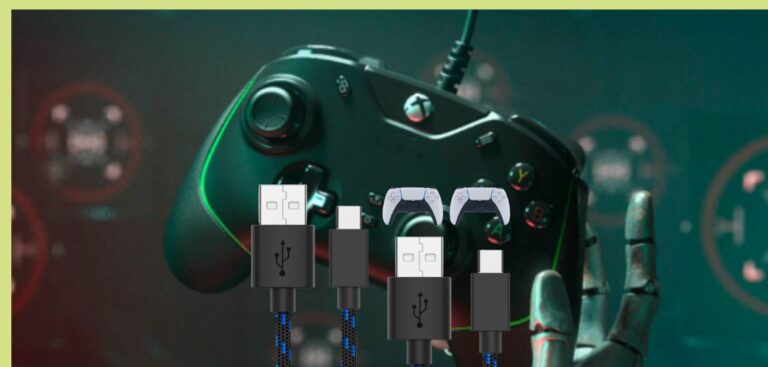How to Fix Valve Index Controller Drift
The Valve Index offers one of the most immersive and intuitive VR experiences on the market. But like any piece of hardware, issues can pop up over time – with controller tracking being one of the most common. Controller drift, where the virtual controllers move out of sync with your real-world movements, can severely impact gameplay and immersion. In this comprehensive guide, we’ll cover all the potential causes of Fix Valve Index controller drift and walk through various solutions to get your VR experience back on track.
Understanding Fix Valve Index Controller Drift
Before jumping into fixes, let’s break down what exactly causes controller drift on the Valve Index.
The Index controllers rely on a range of sensors to accurately track movement and positioning:
- Accelerometers – Measure linear acceleration.
- Gyroscopes – Measure rotational motion.
- Optical sensors – Track controller positioning via the base stations.
Over time, these sensors can naturally become miscalibrated or degraded, throwing off the accuracy of motion tracking.
Additionally, environmental factors can interfere with the controller’s sensing capabilities:
- Strong magnetic fields – From household appliances like microwaves can disrupt the accelerometer.
- Reflective surfaces – Like mirrors, windows, and shiny furniture can confuse the optical sensors.
- Wireless interference – From electronics like WiFi routers, speakers, and Bluetooth devices may disrupt signal reception.
- Poor base station positioning – Blocked line-of-sight to base stations reduces tracking fidelity.
Understanding the fundamentals of how Index controllers track motion is key to diagnosing and addressing any drift issues. Now let’s get into specific solutions.
Firmware Updates
Keeping the firmware on your Index controllers up-to-date is a quick first step toward fixing drift.
Valve periodically releases firmware updates to improve performance and fix known bugs. An outdated version could be the source of your issues.
Here’s how to update controller firmware:
- Open up SteamVR on your PC.
- Click the Devices tab.
- Select Update Firmware for each of your Index controllers.
- Follow the on-screen instructions to complete the update process.
Firmware updates take just a minute or two – so this is an essential troubleshooting step before exploring more complex solutions.
Inspect for Hardware Damage
While less likely than a software issue, it’s possible for hardware defects to manifest as controller drift over time.
Carefully inspect each component of your Index controllers for any signs of physical damage:
- Check the handle grip and triggers for cracks or loosening parts.
- Ensure the tracking rings are straight and securely attached.
- Look for scuffs, cracks, or holes in the controller housing.
- Press buttons and joysticks to check for sticking or malfunctioning inputs.
- Check the wrist straps for fraying or broken clasps.
If you spot any physical defects, you may need to go through Valve Support for a replacement under warranty.
For less obvious hardware issues, continue troubleshooting with both controllers to isolate the problem.
Calibrate Sensors
Recalibrating the internal motion sensors is a quick fix that often resolves minor drift problems.
Here’s how to recalibrate the sensors:
- In SteamVR, go to the Devices tab.
- Select Pair Controller.
- Place the controller on a flat, steady surface.
- Follow the on-screen instructions to complete sensor calibration.
This process re-zeros the accelerometer and gyroscope to establish a consistent baseline for tracking movement. Be sure to calibrate sensors on both controllers even if only one is malfunctioning.
Optimize Your Play Environment
As mentioned earlier, environmental interference is a common source of tracking issues with Index controllers.
Scan your playspace and eliminate or reduce any potential sources of magnetic, optical, or wireless interference:
- Position base stations away from appliances like microwaves, refrigerators, or air conditioners which generate magnetic fields.
- Angle base stations to avoid reflections from mirrors, glass, and glossy surfaces.
- Increase distance from electronics like WiFi routers, speakers, or smart home devices to reduce wireless congestion.
- Remove highly reflective decorations like artwork, metal fixtures, or jewelry from the playspace.
- Close any bright sunlight sources like windows that may interfere with optical tracking.
Take time to optimize your VR environment for the best Index controller tracking possible before continuing with troubleshooting.
Repair Fix Valve Index Controller Drift
A simple reconnect can clear out any tracking glitches between the controllers, base stations, and your PC.
Here’s how to repair each controller:
- In SteamVR, go to the Devices tab.
- Select Remove Device to disconnect the controller.
- Choose Pair Controller and follow the on-screen instructions to reconnect.
This forces the controllers to re-establish their positioning and can often fix minor drift issues.
Recalibrate Play Area
If you’ve recently reconfigured your playspace or notice controller drift after moving your VR setup, recalibrating the bounds can help get tracking back on track.
Here’s how to redo room setup calibration:
- In SteamVR, go to Devices and select Run Room Setup.
- Follow the on-screen prompts to trace your play area boundaries.
- Position and angle base stations to optimally track the space.
- Once complete, check for any remaining drift issues.
Retracing your play area gives the Index controllers and base stations a fresh start for the most accurate room-scale tracking.
Adjust Base Station Positioning
The Valve Index base stations are key to precise, drift-free controller tracking.
If issues persist, experiment with tweaking the placement of the base stations:
- Angle base stations between 30-45 degrees down towards the center of your playspace.
- Ensure base stations have a clear line-of-sight to both controllers without obstructions.
- Mount base stations high up (around 6 feet or higher) for optimal ceiling-to-floor coverage.
- Place bases in opposite corners of your play area for overlapping 120-140 degrees FOV.
- Increase the distance between bases up to 16 feet apart for larger play spaces.
Try minor adjustments and run through the room setup process again until controller tracking stabilizes.
Factory Reset Controllers
For persistent drift that survives all other troubleshooting, a factory reset can clear out any corrupted data as a last resort.
Note this will also erase all paired controller profiles.
Here are the steps to factory reset each Index controller:
- With the controller powered on, locate the small hole near the wrist strap.
- Insert a paper clip and hold down the button for 10+ seconds until the controller light begins flashing.
- The controller will now be restored to factory settings. Re-pair it to your PC.
This wipes any accumulated tracking errors or sensor miscalibrations as a fresh start. Only use factory reset if issues can’t be resolved through other methods.
When to Contact Support
If you still experience Index controller drift after exhausting all troubleshooting steps, it may be time to seek official support.
Valve offers a 1-year limited warranty on Index hardware. If you believe your issues stem from a defect, contact their support team through Steam for warranty service or replacements.
Be ready to provide detailed information on the issues you’re experiencing, when they began, and the troubleshooting steps you’ve tried. This will help their team efficiently diagnose the problem.
For any controller damage outside the warranty period, Valve offers out-of-warranty replacements for a fee.
Key Takeaways About to fix valve index controller drift
Here are the core tips to walk away with for fixing Valve Index controller drift:
- Update firmware and drivers for both the headset and controllers.
- Inspect for any physical damage to controllers.
- Recalibrate the internal motion sensors.
- Optimize your playspace to remove sources of interference.
- Repair controllers to refresh the connection.
- Redo room setup calibration if you’ve moved your space.
- Experiment with base station positioning and angles.
- Factory reset controllers to wipe tracking data as a last resort.
- Contact Valve Support if issues persist for diagnosis.
Staying on top of firmware, carefully calibrating sensors, and optimizing your environment are the best ways to avoid controller drift. But even long-time Index owners may encounter problems.
By methodically troubleshooting each potential cause, you can isolate and resolve tracking issues for smooth, immersive VR experiences.
FAQs on Fixing Valve Index Controller Drift:
- What’s behind Valve Index Controller Drift?
- Valve Index controllers can drift due to various factors, including outdated firmware, hardware wear, sensor calibration discrepancies, and environmental disruptions. This issue occurs when the virtual controllers lose alignment with your real-world movements.
- How can I prevent Valve Index controller drift?
- To fend off drift, keep your firmware updated, examine your controllers for physical damage, recalibrate motion sensors when necessary, tidy up your VR setup to reduce interference, and ensure your base stations are well-placed.
- What to do if my Valve Index controllers show signs of damage?
- Thoroughly inspect each component for physical harm, and if you discover any, reach out to Valve Support for potential warranty service or replacements. If the damage isn’t evident, proceed with other troubleshooting steps.
- Why is sensor recalibration important, and how is it done?
- Recalibrating sensors helps establish a consistent reference point for motion tracking, often resolving minor drift. You can do this by navigating to the “Devices” tab in SteamVR and selecting “Pair Controller.”
- When should I contact Valve Support regarding controller drift?
- If you’ve tried all the steps outlined in the guide and still grapple with controller drift, or if you suspect a hardware issue, don’t hesitate to reach out to Valve Support. They can assist with warranty service or provide out-of-warranty replacements if necessary.
Conclusion on Fixing Valve Index Controller Drift:
In summary, addressing fixing Valve Index controller drift requires a blend of firmware updates, hardware checks, sensor calibration, and optimizing your VR environment. By following these solutions, you can enhance tracking precision and elevate your VR experience.
Remember to stay on top of firmware updates, periodically inspect your controllers, and optimize your VR setup. In case drift issues persist, contact Valve Support, particularly if hardware defects are suspected. By adhering to these practices, you can ensure a seamless and immersive VR adventure with your Valve Index
Last Updated on 8 October 2023 by Ray Imran

Controller Review, founded by Ray Imran, is a premier online platform delivering comprehensive insights and unbiased reviews of gaming controllers and peripherals. Established in 2023, it has grown into a trusted resource, guiding gamers and tech enthusiasts with rigorous testing and up-to-date information about the latest gaming innovations.