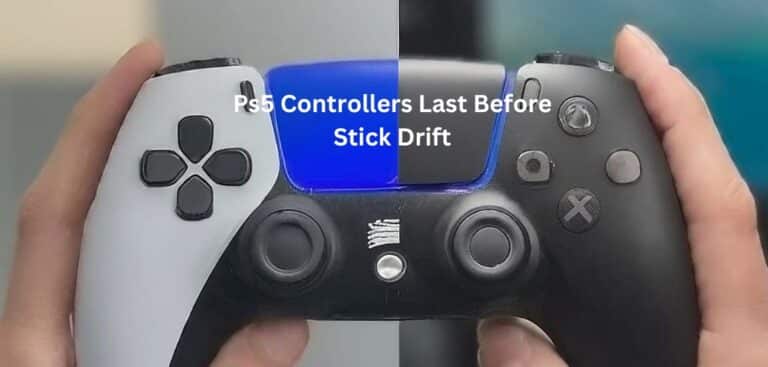How to Connect PS5 Controller to PC for Rocket League?
Gaming has evolved beyond consoles, and many gamers now seek to connect their controllers to their PCs for an enhanced gaming experience. If you’re an avid Rocket League player and you’ve recently acquired a PS5 controller, you might be wondering how to seamlessly connect it to your PC for an immersive gaming session. In this guide, we’ll walk you through the step-by-step process of connecting your PS5 controller to your PC to play Rocket League.
Step-by-Step Guide: How to connect PS5 controller to PC Rocket League
Step 1: Check Compatibility
Before you begin, ensure that your PS5 controller is compatible with your PC. Most modern PCs have Bluetooth connectivity, which makes the process easier.
Step 2: Enable Bluetooth on Your PC
Make sure that Bluetooth is enabled on your PC. You can do this by going to your PC’s settings and navigating to the Bluetooth section. Turn on Bluetooth if it’s not already on.
Step 3: Put Your PS5 Controller in Pairing Mode
To put your PS5 controller in pairing mode, press and hold the PlayStation button and the Share button simultaneously until the light bar on the controller starts flashing.
Step 4: Connect Your Controller to PC
On your PC, navigate to the Bluetooth settings and look for available devices. You should see your PS5 controller listed. Click on it to pair.
Step 5: Test Your Connection
Once paired, open up your Rocket League game. Your PS5 controller should now work seamlessly with the game. Test out the controls to ensure everything is functioning as expected.
Additional Tips and Troubleshooting About how to connect ps5 controller to the PC Rocket League
Updating Drivers
In some cases, you might need to update your PC’s Bluetooth drivers to ensure optimal performance. You can do this by visiting your PC manufacturer’s website and downloading the latest drivers.
Button Mapping
If you find that the buttons on your PS5 controller are not mapped correctly in Rocket League, you can use third-party software to remap them according to your preferences.
Wired Connection
For a more stable connection, you can also connect your PS5 controller to your PC using a USB cable. This eliminates any potential latency issues that might occur with a wireless connection.
FAQs About connecting PS5 controller to PC Rocket League
Q1: Can I connect multiple PS5 controllers to my PC for local multiplayer on Rocket League?
Yes, you can connect multiple PS5 controllers to your PC via Bluetooth or USB for local multiplayer gameplay.
Q2: Will the PS5 controller’s adaptive triggers work on PC when playing Rocket League?
Currently, the adaptive triggers might not be fully supported on PC for Rocket League. Check for game updates that might include this feature in the future.
Q3: Can I use the PS5 controller’s built-in microphone for in-game voice chat on PC?
Yes, the built-in microphone on the PS5 controller should work for in-game voice chat on PC, but you might need to adjust your PC’s audio settings accordingly.
Q4: Are there any specific settings I need to adjust in Rocket League to optimize the PS5 Controller experience?
Rocket League should automatically detect your controller and map the controls appropriately. However, you can customize button mappings in the game’s settings if needed.
Q5: Can I use the PS5 controller’s touchpad feature on PC when playing Rocket League?
The touchpad feature might not be fully utilized in Rocket League on PC. Its functionality is often limited to console-specific features.
Conclusion About connecting PS5 controller to PC Rocket League
Connecting your PS5 controller to your PC for playing Rocket League is a straightforward process that can greatly enhance your gaming experience. Whether you prefer wireless or wired connectivity, following the steps outlined in this guide should help you get your controller up and running in no time.
Last Updated on 29 August 2023 by Ray Imran

Author Fajar Tariq’s gaming controllers offer diverse input options for video games, enhancing user experience and accessibility. From traditional gamepads to innovative hands-free and VR controllers, they cater to various needs and preferences in gaming.