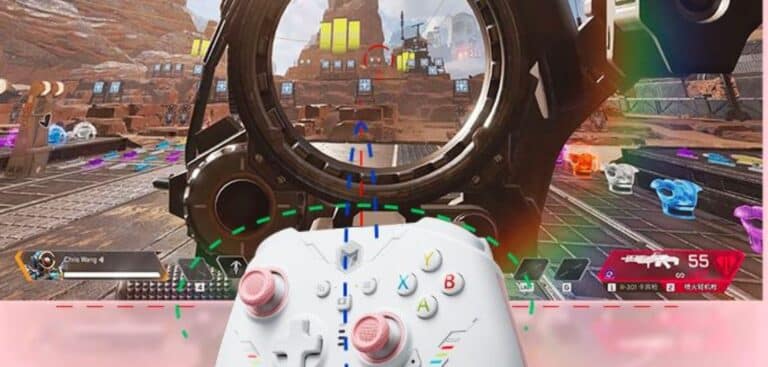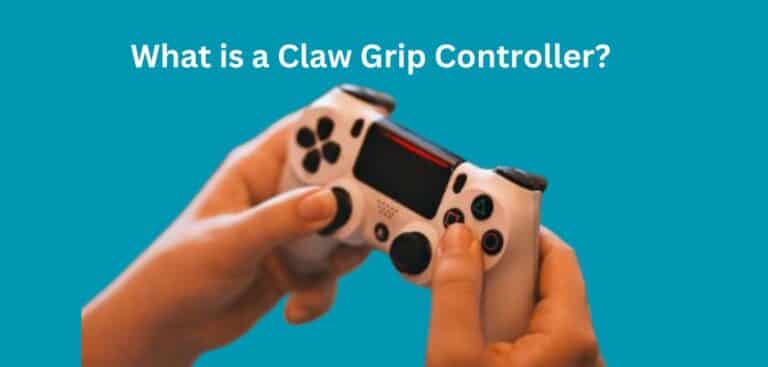How to Test Controller Latency on Android?
In today’s gaming world, where responsiveness and precision are crucial, controller latency plays a significant role in enhancing or hindering the gaming experience. Whether you’re a casual gamer or a professional, understanding and testing controller latency on your Android device can help you optimize your gameplay. This comprehensive guide will walk you through the process of How to Test Controller Latency on Android, providing you with the knowledge and tools to enhance your gaming performance.
Read Also
6 BEST XBOX CONTROLLER FOR INPUT LAG
Understanding Controller Latency and Its Impact on Android Gaming
Controller latency refers to the delay between a player’s input on the controller and the corresponding action taking place on the screen. High controller latency can lead to delayed actions, reduced accuracy, and an overall sluggish gaming experience. When it comes to fast-paced games or competitive multiplayer titles, minimizing controller latency becomes paramount for a smooth and responsive gameplay experience.
Factors Affecting Controller Latency on Android
Controller latency on Android devices can be influenced by various factors, both hardware and software-related. Understanding these factors is essential for identifying potential sources of latency and optimizing your gaming setup.
A. Hardware Factors
- Android Device Specifications: The processing power, RAM, and GPU capabilities of your Android device can affect controller latency. High-performance devices generally offer lower latency compared to entry-level or older devices.
- Controller Type: The type of controller you use, such as Bluetooth, USB, or wireless, can impact latency. It is recommended to use controllers specifically designed for gaming, ensuring compatibility and optimal performance.
B. Software Factors
- Operating System: The Android operating system version and its optimization for gaming can influence controller latency. Keeping your device’s operating system up to date ensures you have the latest performance improvements and bug fixes.
- Game Engines: Different game engines handle controller inputs differently, which can impact latency. Games developed with well-optimized engines tend to offer lower latency, providing a smoother gaming experience.
Test Controller Latency on Android
To accurately measure controller latency on your Android device, you can follow these steps:
A. Identifying and Selecting Suitable Testing Tools
- Controller Latency Testing Apps: There are several apps available on the Google Play Store that can measure controller latency. Some popular options include GameBench, Bluetooth Latency Checker, and USB/BT Joystick Center.
- Research and Read Reviews: Before selecting a specific testing app, consider reading user reviews and professional recommendations to ensure reliability and accuracy.
B. Conducting Android Controller Latency Test
- Set Up the Testing Environment: Choose a quiet and distraction-free environment for accurate testing. Ensure your Android device is fully charged, and the controller is properly connected or paired.
- Perform Multiple Tests: Conduct several tests to gather consistent and reliable data. Perform a variety of actions, including simple button presses, complex combinations, and rapid inputs, to evaluate latency across different scenarios.
- Compare Results with Benchmarks: Compare your latency results with established benchmarks or industry standards to determine the performance of your setup. This helps you understand whether your latency falls within an acceptable range for optimal gaming experiences.
Analyzing and Interpreting Controller Latency Results
Once you have conducted the latency tests, it is essential to understand the metrics and measurements involved and interpret the results accurately.
A. Understanding Test Metrics and Measurements Android
- Input Lag: Input lag refers to the delay between the controller input and the action appearing on the screen. It is measured in milliseconds (ms).
- Response Time: Response time represents how quickly the game responds to the controller input. It is also measured in milliseconds (ms).
B. Interpreting Test Results
- Acceptable Latency Range: The acceptable latency range can vary depending on the type of game and personal preferences. However, as a general guideline, lower latency values are desirable, aiming for latency below 20ms for optimal gaming experiences.
- Identifying Latency Issues: If your latency results consistently fall outside the acceptable range, it indicates potential latency issues that need to be addressed. Troubleshooting these issues can help improve your gaming performance.
Optimizing Controller Latency on Android
To reduce controller latency on your Android device, consider implementing the following techniques:
Techniques for Reducing Controller Latency
- Optimize Device Settings: Adjust your device settings to maximize gaming performance. Disable unnecessary background processes, reduce visual effects and allocate more resources to the game.
- High-Quality Controllers: Invest in high-quality gaming controllers that are specifically designed for low latency and optimal performance on Android devices.
Game-Specific Optimization
- Check Game Settings: Explore the in-game settings of your favorite games for any options related to controller latency. Some games may offer specific settings to reduce input lag or improve responsiveness.
- Opt for Well-Optimized Games: Choose games developed by reputable studios known for their focus on optimizing latency. Research and read reviews to identify games that prioritize a smooth gaming experience.
Additional Considerations and Best Practices
Ensuring optimal controller latency on your Android device involves considering additional factors and following best practices.
A. Troubleshooting Common Controller Latency Issues
- Connectivity Issues: If you experience intermittent connectivity problems, try re-pairing the controller, updating its firmware, or switching to a different connection method (e.g., USB instead of Bluetooth).
- Firmware Updates: Keep your controller’s firmware up to date by checking for updates regularly. Manufacturers often release firmware updates to address latency and compatibility issues.
B. Importance of User Reviews and Feedback
- User Reviews: Read user reviews and feedback for games, controllers, and testing apps. They can provide valuable insights into the latency experiences of other users and help you make informed decisions.
- Share Your Experience: Contribute to the gaming community by sharing your own experiences with controller latency. Leave reviews and feedback for games, controllers, and testing apps to help others make informed choices.
Conclusion on Test Controller Latency on Android
Test controller latency on Android devices is crucial for optimizing your gaming experience. By understanding the factors that affect latency, utilizing suitable testing tools, and interpreting the results accurately, you can identify and address latency issues. Optimizing your device settings, using high-quality controllers, and choosing well-optimized games further contribute to reducing controller latency. Remember, lower latency leads to more responsive and immersive gameplay. Stay informed, share your experiences, and enjoy smoother gaming sessions on your Android device.
FAQs on Test Controller Latency on Android
How do I check my controller latency?
To check controller latency, you can use specialized software or tools designed for this purpose. Connect your controller to your device, launch the latency testing tool, and follow the instructions provided to measure and analyze the latency of your controller.
Do Bluetooth controllers have latency?
Yes, Bluetooth controllers can have latency due to the wireless connection. The latency can vary depending on factors such as the controller’s quality, the distance from the device, and potential interference, but it is generally minimal and not noticeable
How to test Xbox controller on Android?
To test an Xbox controller on Android, connect it via Bluetooth or USB. Then, go to the settings menu, select “Connected Devices” or “Bluetooth & device connection,” and verify that the controller is recognized. You can test its functionality using compatible games or controller testing apps.
How can I improve my controller latency?
To improve controller latency, ensure that you have a stable and fast connection between the controller and the device. Reduce interference by minimizing obstructions, using wired connections if available, and keeping the controller and device in close proximity.
Last Updated on 11 November 2023 by Ray Imran

Controller Review, founded by Ray Imran, is a premier online platform delivering comprehensive insights and unbiased reviews of gaming controllers and peripherals. Established in 2023, it has grown into a trusted resource, guiding gamers and tech enthusiasts with rigorous testing and up-to-date information about the latest gaming innovations.